Bluebeam® Revu® 20 is the latest iteration of the popular PDF workflow software for AEC construction professionals. It gives you the smart tools that you need to keep your team in sync – communicating and collaborating better to get your jobs done right, on time, and on budget.
What's New in Revu 20 Video
[ Download a free 30-day trial ]
First Glance
One of the first things that you will notice in Bluebeam Revu 20, is that it does not look much different than the previous 2019 or even earlier Revu 2018 version. This means that it will not require much of an adjustment to most users.
As before, all markup and measurement tools can be found under the Tool Command in the top Command Bar. Clicking that command displays a drop-down menu containing version submenus. You can certainly go through those menus, but if you need to quickly jump to a specific tool, there is a better way.
Find Tools + Commands
Under the help menu, you will find a new option called Find Tools + Commands. This new option lets you simply search for a specific thing and quickly use it. For example, searching for Cloud, displays both the Cloud Tool and the Cloud+ Tool.
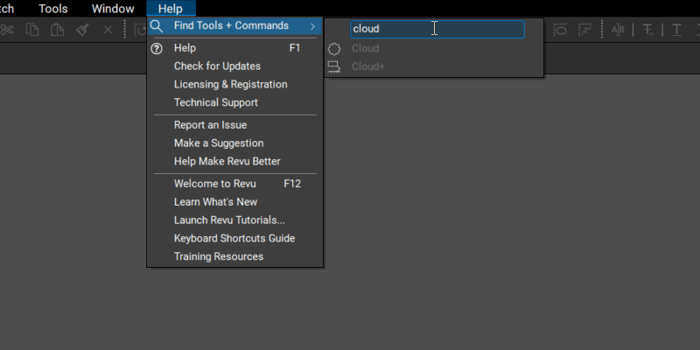
Simply select the one that you want and start using it.
Then you can make any modifications to the markup (or measurement) as you would before either via the Properties Toolbar or opening the Properties Tab – changing color, adding hatch patterns, etc.
Adding Multiple Leader Lines
Often you need to add callout information to something on the page. Using the Find Tools + Commands option again, a quick search of “callout” gets you to the tool.
Sometimes, when placing callouts, you need additional leader lines that point to different areas of interest. While it has been possible to do this in Bluebeam before, the caveat is that the any additional leader lines split from the same leg of the initial leader.
Now, in Revu 20, it is possible to have different leaders anchor to different areas of the callout box.
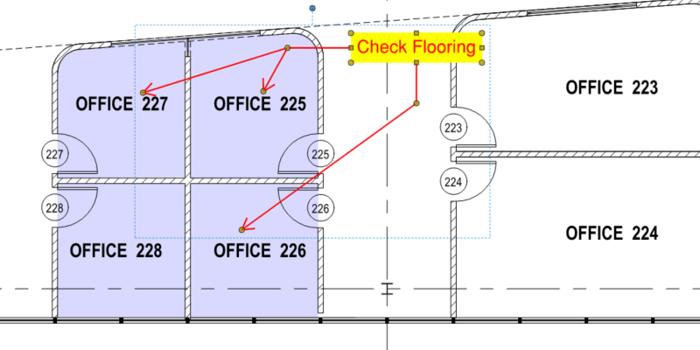
New Markups List Filters
Once the markups and/or takeoffs are complete, you usually want to share this info with your project partners. If there is a lot of data to go through, filters are a great way to only showcase only the relevant information needed.
Bluebeam has offered the ability to filter markup information in the past, but now the Filter List Tool is more intuitive, much more dynamic, and gives you the ability to save your filters to use again later – a major time saver.
Once you are in the markups list, select the Filter List button and filter by any column header. Simply click the header to display the available choices to filter.
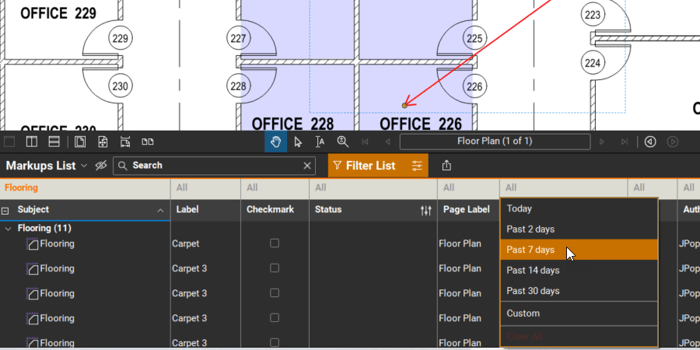
In this example, the filter is set to display Flooring markups made in the past 7 days.
Once you have dialed in your filtered markups, you can save that customer filter so you can apply it again later. To do this click on “settings” icon on the right side of the Filter List button.
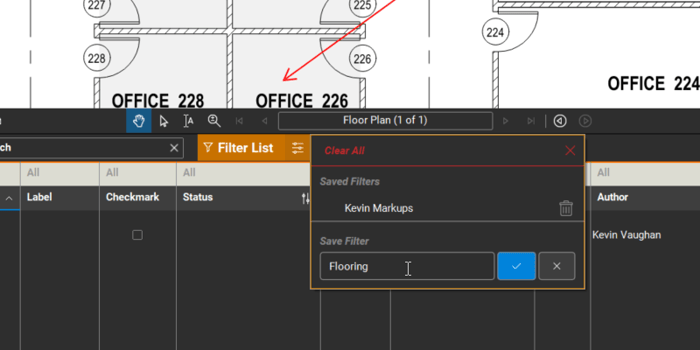
Create and save as many filters as you like for quick and easy isolation of the markups and measurements that you want to see.
New Studio Features
Studio is the cloud-based feature in Bluebeam Revu that allows you to easily invite team members from anywhere in the world to collaborate in real time and finish projects faster.
The overall them of Revu 20 revolves around better communication and collaboration. The need for these has never been more evident than in the wake of COVID 19. As teams continue to work remotely, they need new dynamic ways to work together and Studio is the perfect platform for this.
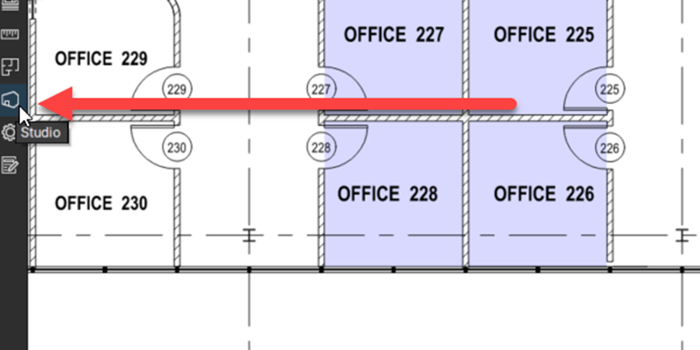
Studio has been big part of Revu for years, but Bluebeam strove to further enhance the user experience by making it easier to invite team members and other collaborators to both Studio Projects and Studio Sessions.
Now when you click the Invite icon, you are presented with a new window displaying different methods to add users.
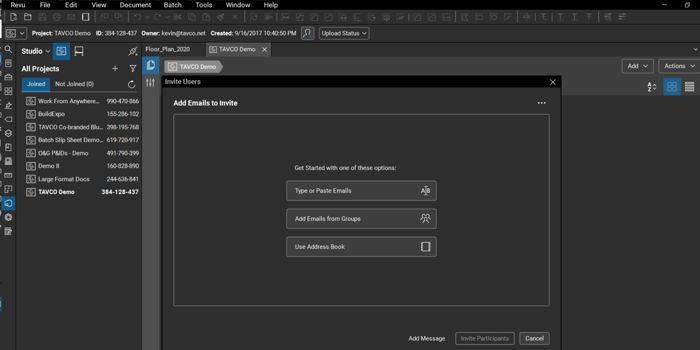
This new window allows you to quickly send invitation via email, use your address book, or invite via custom user groups. To make a group, you need to get into the project (or session) settings.
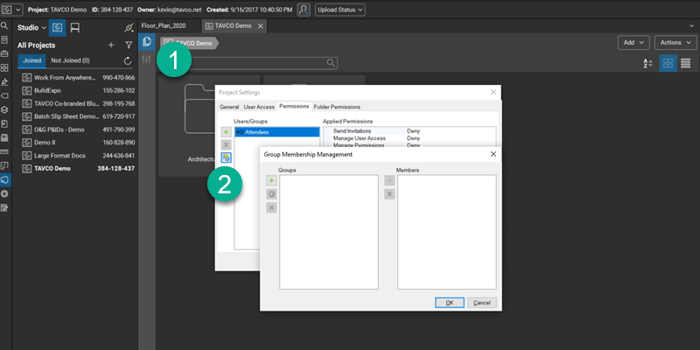
With an ever-increasing volume of remote collaboration, it is critical to make sure that no invitations slip through the cracks. So, now in Revu 20, there is Now a Not Joined Tab under both Projects and Sessions.
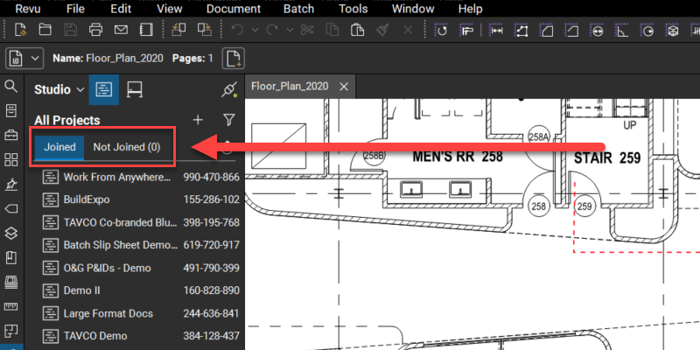
This new Not Joined tab serves as a fail safe for you to see what Project or Sessions you have been invited to but have not joined yet. This has been a long-standing request to prevent users from missing email invitations – preventing missed deadline and lost work.
Better Workflow = More Success with Revu 20
Ultimately, the new features of Bluebeam Revu are specifically designed to help you work smarter, collaborate better, and improve communications.
According to Bluebeam users who regularly use the Sessions feature save an additional 9 minutes per day, which translates to a cost savings of roughly $1,875 per user.
The new Filter List is a game changer for people who need to quickly filter and isolate markups for better task efficiency. This allows end users and business leaders to automatically track edits in the Markups List for faster, more accurate quality reviews.
Overall, adding the new features of Revu 20 to your working process further enhances your user experience to help your team save time and money.
What is Bluebeam Revu and Who Uses It?
Bluebeam, Revu, eXtreme, Studio and Batch Link are registered trademarks of Bluebeam, Inc., used under license.

August 27, 2020

Comments